Secure Your Network for Kids
I have 4 children and often have family over to our home. At any given time there are around 30 plus devices on our network. My wife and I have talked to our children about safe usage of the web but I am just as concerned of malicious websites and adware as I am of my children going to inappropriate sites. To help combat these items I have worked hard to combine a few technologies to make our home network safe (NOTE: as with any network keeping it safe is relative and hard work there are always items that will not get caught)
Tools to secure home network
I have posted before about my home network but will walk through all the tools I use to secure my family from the web.
Password Protect Wifi
The first thing you need to do is make sure you have a password on your wireless network. This means that anyone connecting to your wifi needs to enter a password. When selecting a security type choose WPA2 and do NOT use WEP. If you want some overview of this check out google’s recommendation
Online Tools to secure our network and devices
If you are not using a firewall / router like ipfire you can get some great filtering with openDNS. I use opendns as the main dns settings. This free or paid service can be configured on almost any router.
OpenDns – This online tool will allow you to block websites by categories and it will also speed up sites by an enhanced DNS. I use the OpenDNS home free edition. You can read about my configuration here from a previous post. This tool will prevent your family from getting to sites that you limit. In the screen shot below you can see it has blocked an adware site (wtp101.com). OpenDns does a good job of reports to see information.

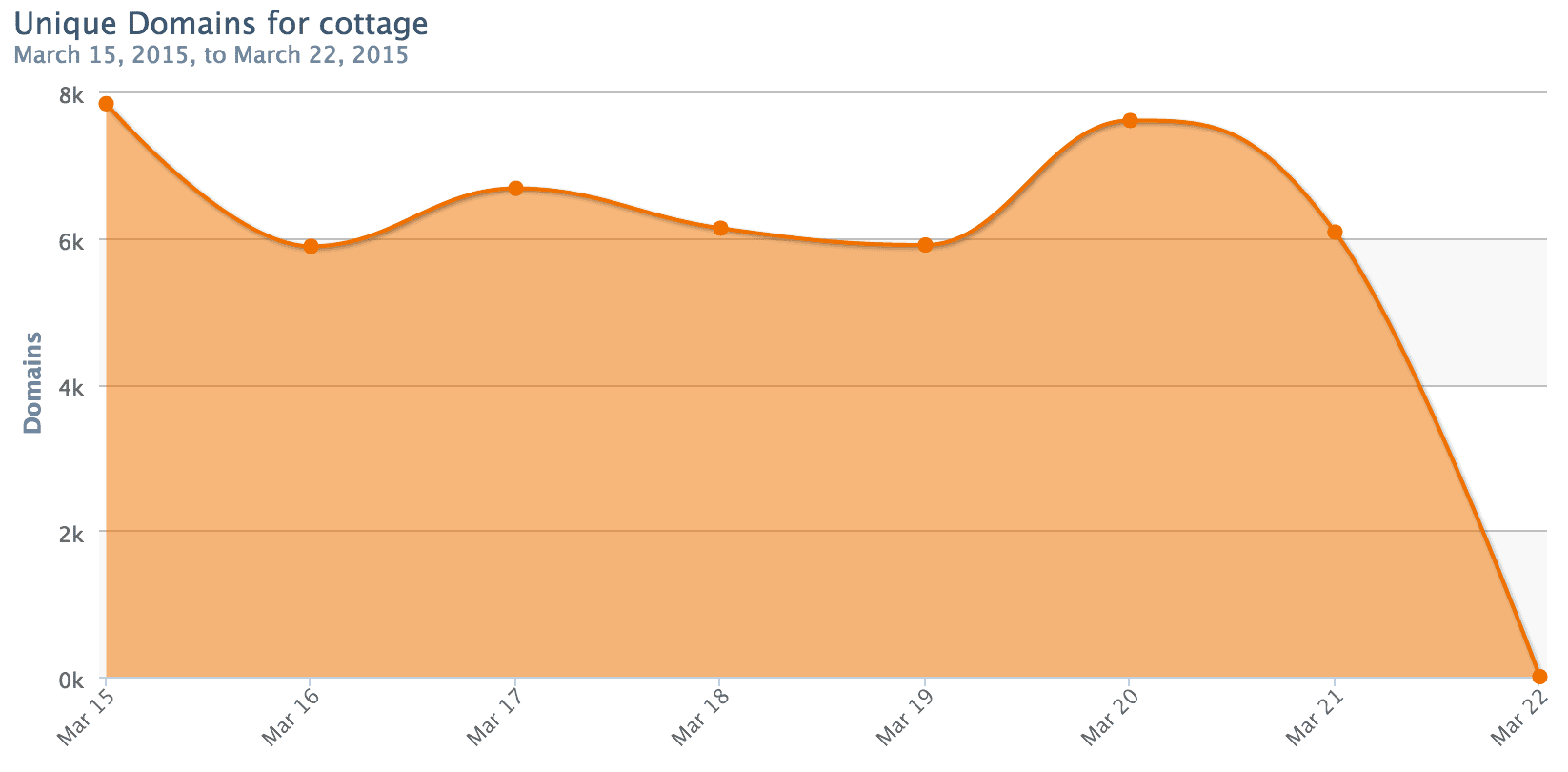
Secure your Devices
I will go into this is a future post, but I recommend using an MDM (mobile device management) system. An MDM tool will allow you to set restrictions on your kids mobile devices. I use Meraki by Cisco. By using this I can see what apps are installed on the devices, locate the device, set policies and wipe it if the device get stolen. I have created a profile called kids that I enable on all the devices we use for the kids. This includes requiring a password for the device, my network SSID and passcode (they don’t need to know the password), It also has rules about content for apps and movies that make the content age appropriate. NOTE in the image below you can (lock the device, erase device, selective wipe).
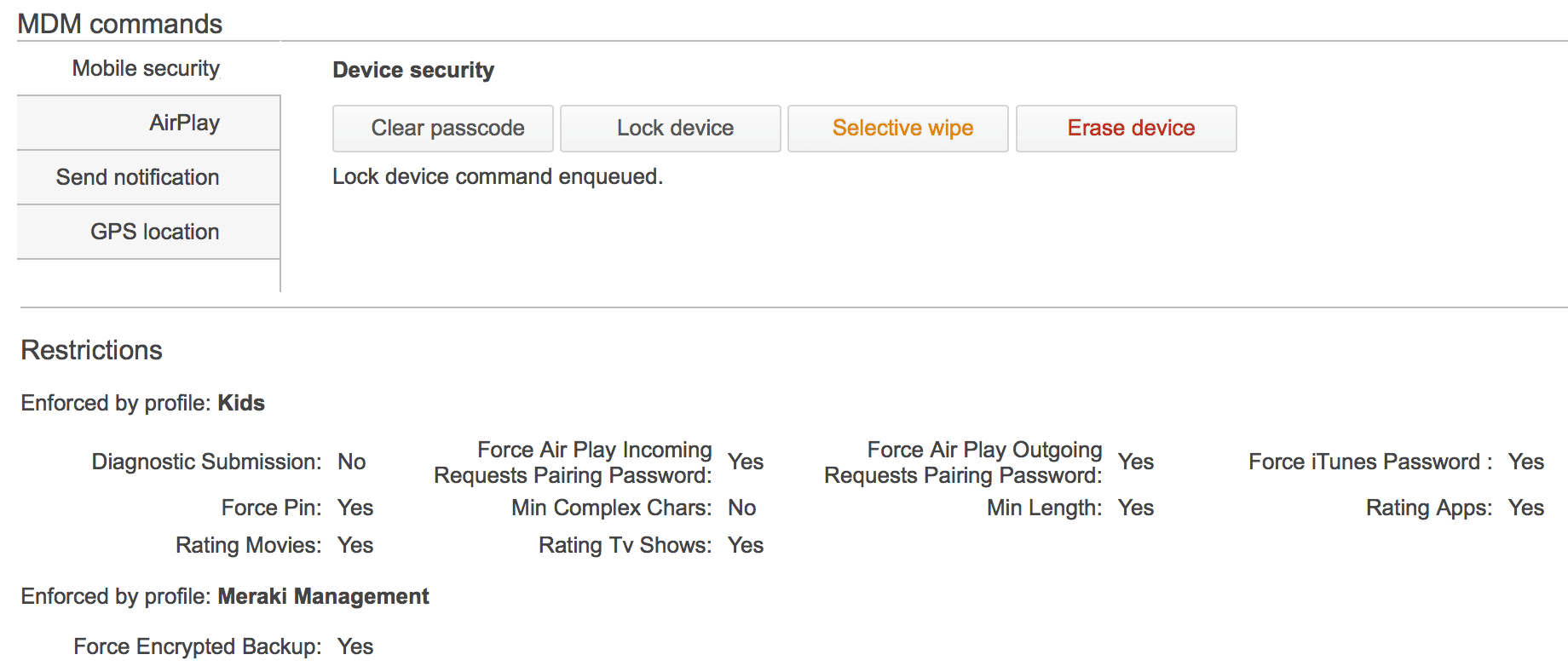
The Meraki MDM also allows you to see what apps are installed.
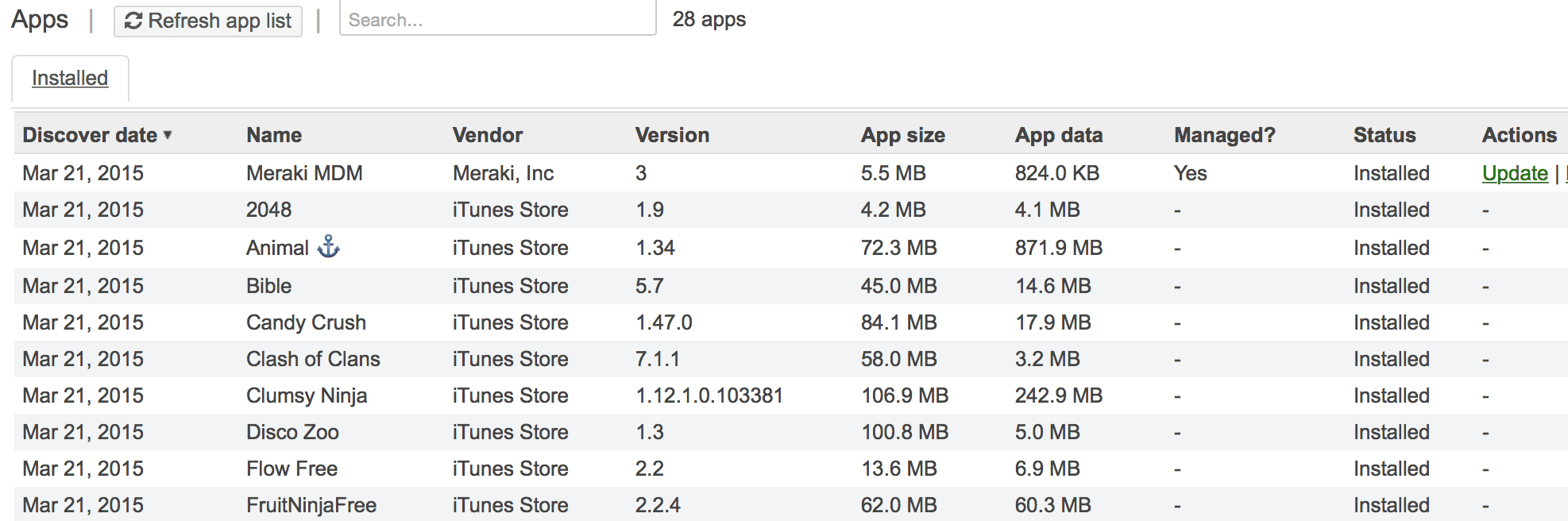
Kids Accounts on PC
I use Windows 8.1 on almost all of our computers. Those PC’s have accounts for each of the kids and those accounts have limited rights on the computer. I recommend setting up Windows Family Safety accounts. The limited access requires an admin account to install or make changes, this means I have to setup software for them but that’s OK for the safety it brings. One of the nice features of the Windows Family Safety account is to get a weekly summary of what sites the kids visit. I use this in conjunction with reports from iPfire
The Windows Family Safety shows you usage, sites, searches and apps used.
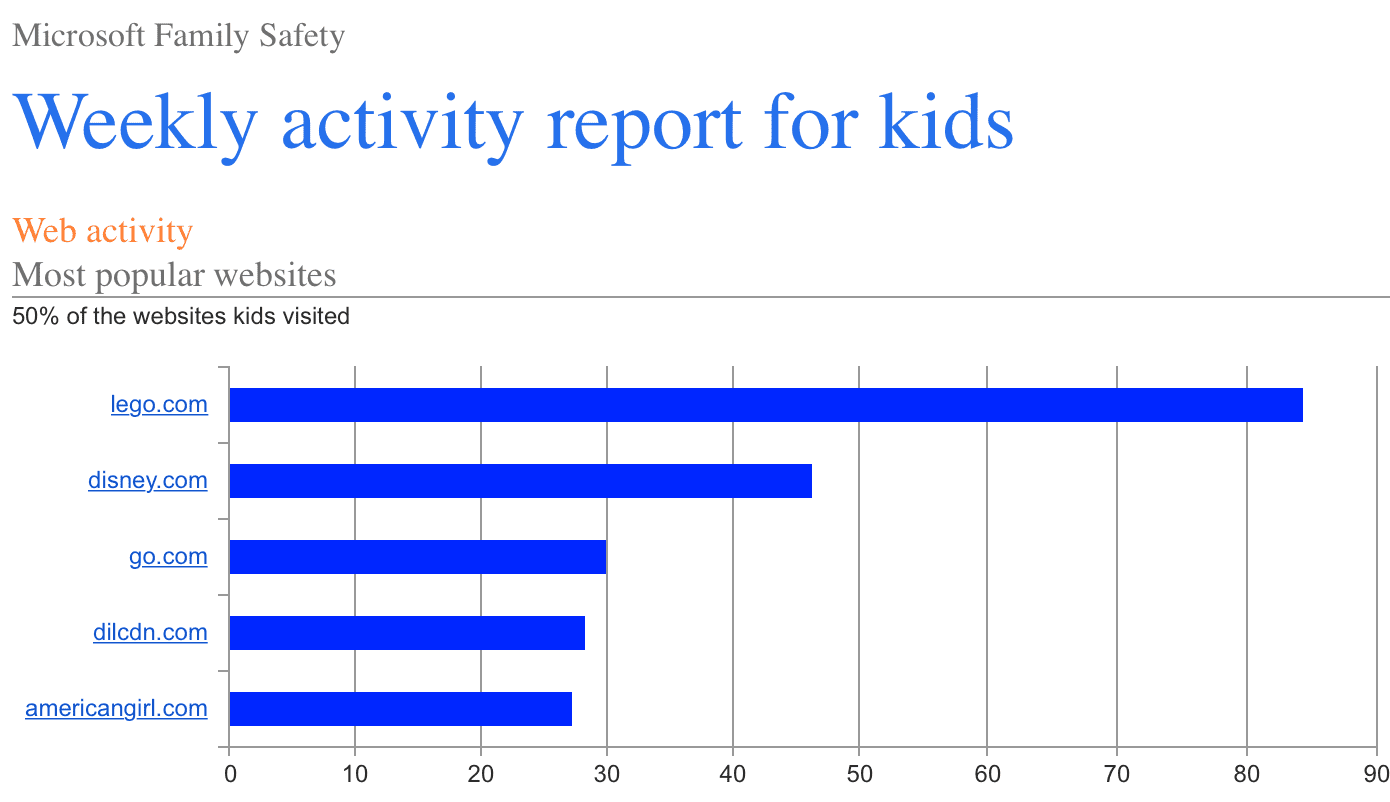
Hours used.
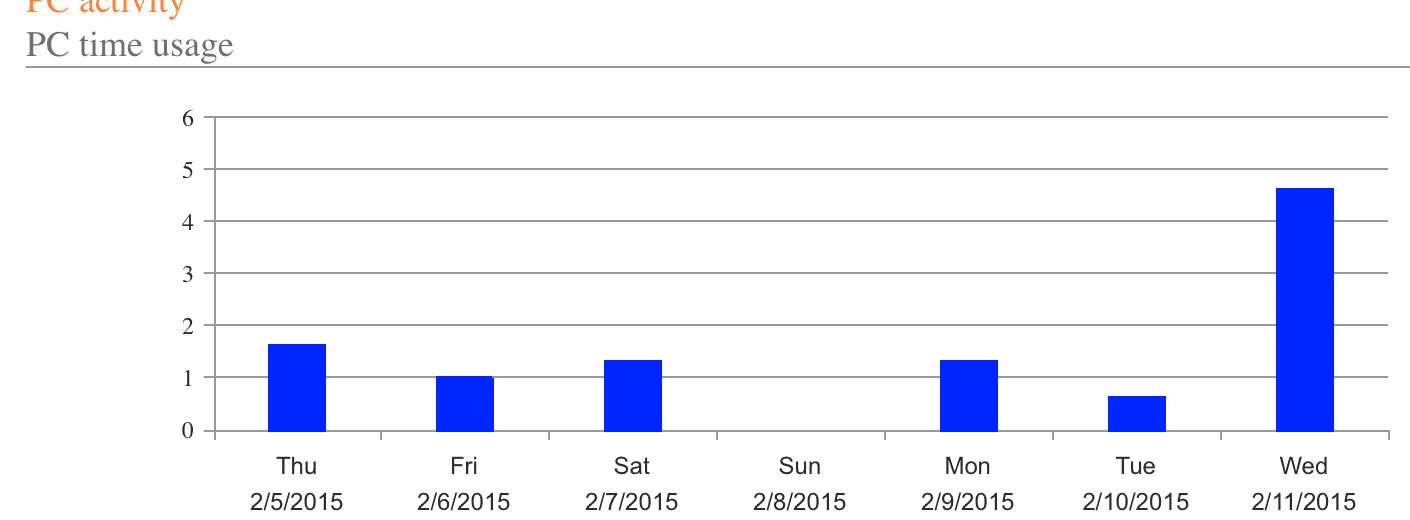
One of my favorite items is the applications used and also the search terms. My kids are younger and use MS word for homework and often search for crafts or school projects


Safe Search and Youtube Safe Search
One of the tools my children use all the time is Google and Youtube. The unfortunate part is that any image or video search can have inappropriate results. To help stop this you can set SafeSearch. I have set the default search engine on the PC to duckduckgo but they still tend to go to Google.
I recommend setting safe search on any PC that your children use or phone / device.
- DuckDuckGo: https://duckduckgo.com/settings
- Google Safe Search: https://www.google.com/preferences
- Youtube: (scroll to bottom of any youtube page and dropdown “safety” section) – Select ON.
- Bing: http://www.bing.com/account/general
- Yahoo: https://safety.yahoo.com/
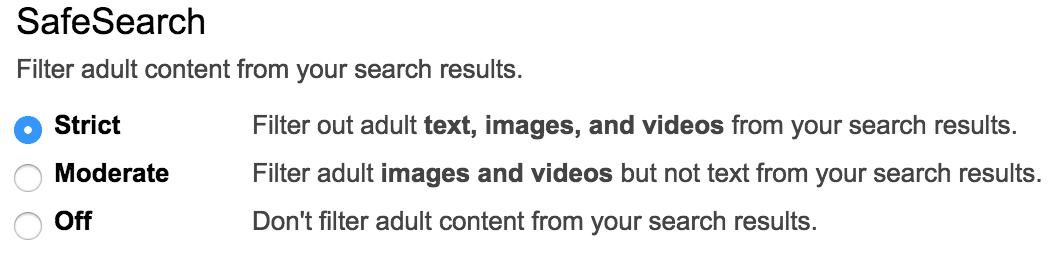
Firewall
I use a special firewall called ipfire. This router firewall runs a few tools. These tools help filter traffic on our network. The key item on this list is a transparent proxy server that also filters an allowed site list to limit what the kids can go to. If you don’t have this type of setup you can skip the list below and use the other online tools.
My iPfire Configuration
- Transparent Proxy: http://wiki.ipfire.org/en/configuration/network/proxy
- Squid Proxy: http://www.squid-cache.org/
- SNORT: http://wiki.ipfire.org/en/configuration/services/ids
- OPEN VPN: http://wiki.ipfire.org/en/configuration/services/openvpn
- ClamAV: http://wiki.ipfire.org/en/addons/clamav/start
- SARG: http://wiki.ipfire.org/en/addons/sarg/start
Monitor you Kids
In addition to all the tools and technologies above. It is important to keep your PC up to date (Windows Update) and set with virus scan software (Microsoft Security Essentials). However I feel it is important to discuss computer and internet safety with the kids. What is appropriate and what you expect from them. You cannot always be there to watch and help your children but you can teach them what you expect and what is appropriate.
There are so many tools and services available. Please don’t take my list as the best that is available this is just what I have chosen to implement. I am also looking for more suggestions and ideas.
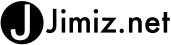

Thank you for the good post. I have been using the microsoft family account and it is great, thanks for the tip. I have not tried using ipfire but will see if I can fit it in.