I am often asked about how to remote control or use a remote windows server. Most people know how to use Remote Desktop to connect but do not know all the features available.
The most common question I get is how to transfer files. Built into The Remote desktop client is the ability to map your local drives to that server. If you select OPTIONS | Local Resources | then select (Disk Drives). To use the mapped drives you then select My Computer on the remote box and it will show your local drives and your machine name. NOTE: it is not the fastest transfer method, but it does work well.
Another nifty hidden feature that goes along with the above Disk Drive mapping is the Printer mapping. If the server has the drivers for your printer you can also print back to the host box.
A great trick for administrators is the -Console option. This allows you to take over the logged in user session on Server. Example, you start a session on that remote box (transferring files, or updating windows) you then travel back to your computer and want to connect back to the started session on the server. You can send the -console option and connect as the local user on that server. To do this, you need to find the executable: “%SystemRoot%\system32\mstsc.exe -console”. That little trick has saved me many hours of work. But don’t forget you are taking over a session on that box and if you did not start it, you may make some user unhappy.
I hope these little tricks help. I have never really seen much on tips or tricks on how to use Remote Desktop (terminal service). If you know of any more please send my way.
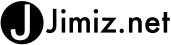
Hi, just was wondering if you know why would clipboard stop working all of the sudden during Remote desktop session. Usually towards the end of the day. It enoys me so much cause its the time when I usually in a rush to finish something and go home 🙁 and I need to copy and paste some text (not even talking about files) and it just stops working.
Thanks,
Tatyana