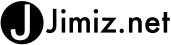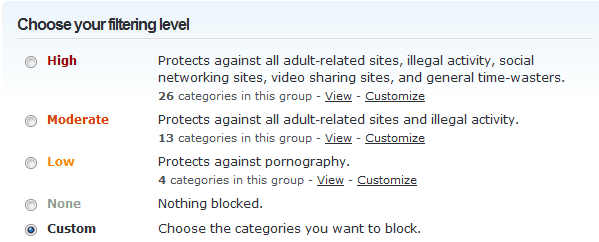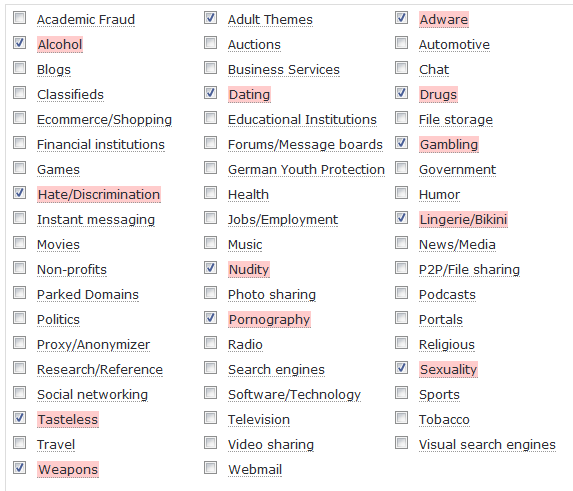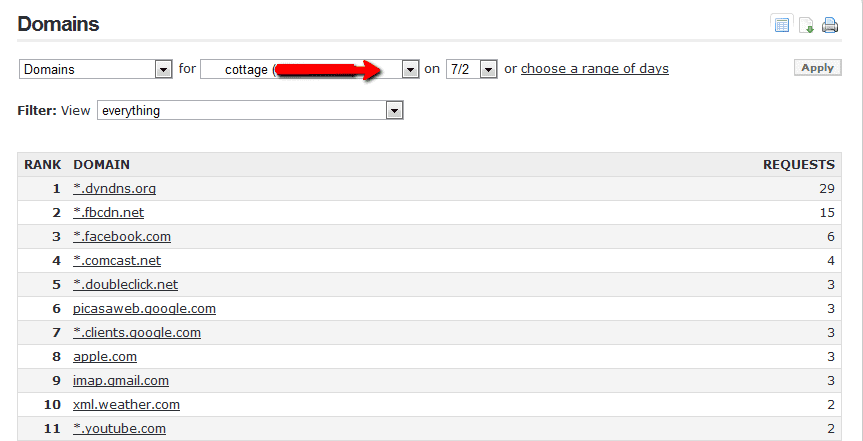I get all types of security questions from home users. How do I secure my wireless so people can’t use it? How can I make sure people can’t steal files on my computer? How can I keep the kids from going to sites they are not suppose to be on?
For the last one, how to secure and block sites I recommend OpenDNS. Not only does open dns allow you to speed up your surfing (more on that later). It also allows you to monitor, maintain, and block sites that are used from your network.

To utilize OpenDNS you need to set your router’s dns service to use OpenDNS. This is a fairly simple task if you know how to admin your home router. In most cases your router is a (netgear, linksys, or dlink device). OpenDNS has instructions for most versions. Once you add their Primary (208.67.222.222) and Secondary (208.67.220.220) ip address to your router you are almost done.
You then create an account at openDNS and setup your rules. I choose the moderate setting and then modified it to block adult content and removed Proxy / anonymous sites (since I use wifi-vpn.com)
With a simple DNS change on your router you can now block all types of sites and specific urls. Example, if you wanted to block some specific port site or other url (www.xxxsomething.com) you would add this to the open dns block list. One of my colleagues at work has blocked facebook when his kids did not meet the grades or rules.

Once you have set your rules / filters for OpenDNS you can now monitor what is being done on your network. OpenDNS has great reporting to show you how much traffic you have done and what domains people go to. Here is a sample of what people have gone to on our Family cottage wireless network.
Overall OpenDNS is a great tool for your home or business. It can block unwanted sites and also track usage and sites people should not go to.