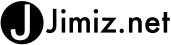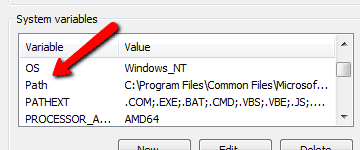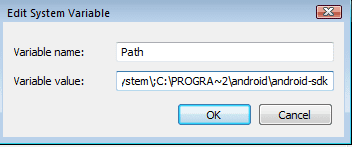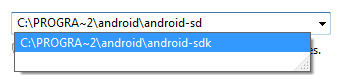 While starting to write an android application I had to re-install the Android SDK on my new system. When I did this and tried to execute the Emulator I go the following error:
While starting to write an android application I had to re-install the Android SDK on my new system. When I did this and tried to execute the Emulator I go the following error:
"invalid command-line parameter: Files.
Hint: use '@foo' to launch a virtual device named 'foo'. please use -help for more information"
After some google searches and some testing I finally found a fix. The issue it appears is the referenced path that Android is using. Since I have an x64 system, the location that the default android install is : C:\Program Files (x86)\Android\android-sdk
One of the posts and install documents I read was to add that directory to your “Path” in windows. I made that change and still had the same issue. After some more digging I found that the issue is related to the spaces in the folder path. To solve this issue I added the “SFN” directory location into the PATH variables.
Short File name is sometimes called 8.3 file name. Because it envokes a limit on the filename and extension length (wikipedia)
Since x64 machines place files that are 32bit into a different Program files directory the install location is : C:\Program Files (x86)\android\android-sdk
SO THE FIX IS:
Add the location sfn name into the path. My 8.3 file location for the sdk is:
C:\PROGRA~2\android\android-sdk
This will remove the spaces from the path. To add a folder location in your path on windows 7 you need to:
- go to control panel

- System | Edit the System Environment Variables
- Click the Environment Variables button

- Scroll Down under “system Variables” until you find path

- Place a “;” before you add the path to the sdk folder (C:\PROGRA~2\android\android-sdk)