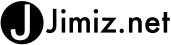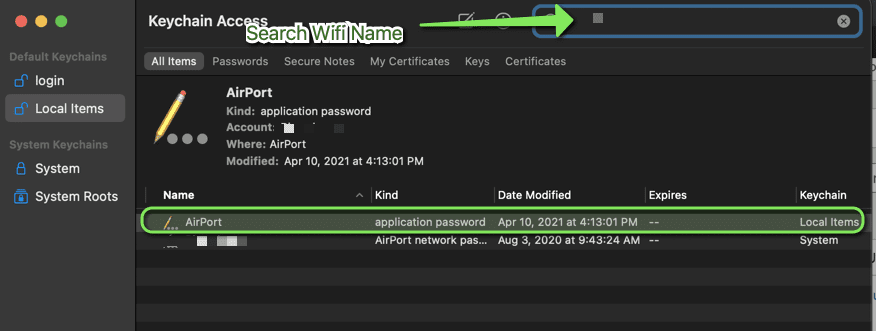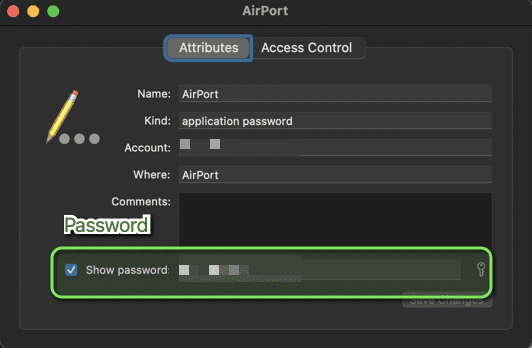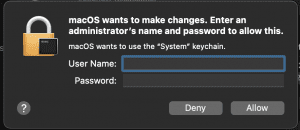I recently had an issue where I wanted to re-broadcast a wifi network using my own router. This allowed me to use an existing wifi network that I had a password for a few years ago and my MAC remembered it automatically. The location I was at – my remote office did not have a great connection to the wifi signal and it would cut out occasionally. So I wanted to add a device between my location and the main access point.
I will share that process in another post. (Using a WiFi router to repeat a WiFi signal – Turris).
To make all of this happen I needed to obtain the existing wifi password. My computer remembered it and could share it to my iPhone however I did not have it written down.
It just happens that you can view the wireless network password on your Mac if you know the process.
Find your Wifi Password on a Mac
The first step is to open the Keychain Access Application to do this use the finder (the magnifying glass on the top of the screen). Once you open finder search for “Keychain Access”
This will open the keychain app.
Once you have the keychain application open you can search for your wifi network name. In my example, I would have typed in “sourcewifi” which is the wifi network name (SSID) that I cannot remember the password for.
This will allow you to see the name of your wifi network (Note: I blurred out the real name). You can then click on that item. The image above it shows AirPort and a kind of application password. When you open the keychain item you can now see the information about that Wifi Network.
You can click the checkbox next to “Show Password” and you will be prompted to enter your System or Administrator’s username and password.
You should now see the network password on the keychain entry. You can choose to write it down or copy it into another system. I use 1password to store usernames and passwords so I quickly added this to my 1password account.
Adding new Devices
Once I had the wifi password, I was able to add the other devices to the network using the password I recovered from my Mac. Unfortunately, those devices could not get a strong enough signal and I needed to add a wifi repeater using my Turris router. (See the image below).
I hope this post helps someone who needs to recover or find their Wireless Password on a Mac.
Wifi Repeater using Turris router
Example of how I used Turris router to repeat a Wifi Network. I needed the wifi password for the “sourcewifi” network.
Credit for the Wifi Image is “wifi” by miniyo73 is licensed under CC BY-SA 2.0