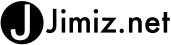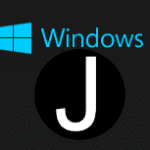 After upgrading to windows 8 on my laptop with an SSD drive. I found that the drive had lost a lot of space. This was due to the size of the c:\windows.old folder. I had attempted to remove this folder a few times through DOS and also Windows Explorer. The attempts to delete the folder did not work. The permissions would not allow it.
After upgrading to windows 8 on my laptop with an SSD drive. I found that the drive had lost a lot of space. This was due to the size of the c:\windows.old folder. I had attempted to remove this folder a few times through DOS and also Windows Explorer. The attempts to delete the folder did not work. The permissions would not allow it.
I was able to free up space and remove that directory using Disk Cleanup.
1. Open Disk Cleanup. Open the charm area and search for “disk cleanup” under settings. To open the charm search use WindowKey+w then highlight settings and search for disk cleanup. You will choose “Free up disk space by deleting unnecessary files”
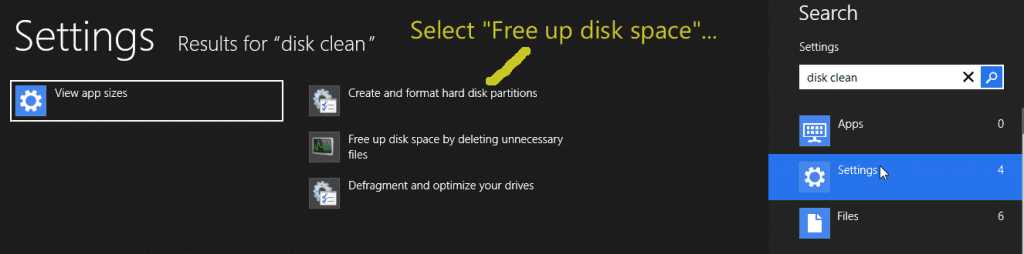
2. Select your drive in my case it was c:
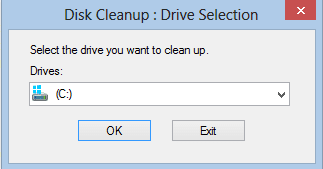
3. In the Disk Cleanup windows click the “clean up system files” button
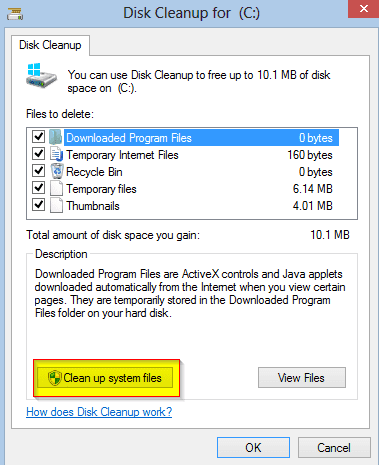
4. Then you can select the “Previous Windows Installation(s) check box”
This may take a while to clean.